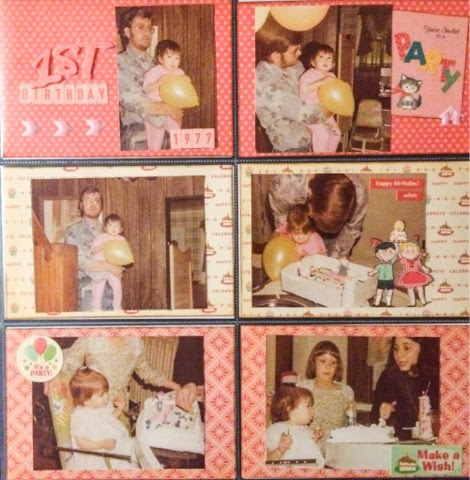So far my process with my older hard copy photos has been to first sort through the images and try to categorize in first broader and then more narrow categories. For example, I started with all of the photos I have of my high school years, then narrowed them down by smaller categories such as senior year, proms, etc. I had a lot of double prints and made the decision to throw away any duplicates. I also threw away any photo I couldn't identify or had no real meaning to me. One the pics were sorted, I scanned each group and tagged them with key words in Adobe Photoshop Elements.
I then identified any pics that had a particular story I wanted to tell. These special photos will eventually get 12x12 layouts, so I slipped them in page protectors and put them in the appropriate album until I can get them scrapped. The other photos that I want to keep, but may not want to dedicate an entire layout to find a home in pocket page protectors.
When I was growing up, my mom did a great job documenting my first year and my birthday parties in photos. She kept them all in the old sticky page photo albums, labeled the pages as to the theme and even trimmed some of the photos and rounded the corners. I recently starting tackling some of these photos of my childhood and used the above process to organize them. I disassembled the albums, scanned all the photos and tagged them and slipped them in pocket pages.
Even though I have all the images scanned and can print them out as I decide to scrapbook them, I wanted to keep the originals. Here is what I did with the photos from my first birthday:
I used the We R Memory Keepers pocket page protectors and the October Afternoon Cake Walk collection in 8x8. I just love this nostalgic birthday themed paper and found it to be perfect for my 1970's pictures. I kept each card simple with a few stickers and embellishments fussy cut from the paper collection.
Since these photos will be in albums with a lot of pictures, I wanted to keep the embellishments to a minimum to keep the pages flat and stream line. I couldn't help keeping some of this critter paper visible. I'm not much one for cutesy, themey paper, but this collection just really seemed to work.
So with just a few pattern papers and some stickers, I managed to archive 19 photos. When I place them in my album with other 12 x 12 layouts, they'll fit right in. And instead of being in a shoebox, or a non-archival safe album, they can be easily browsed in my album.
I hope you are inspired to use pocket pages for some of your old photos. Get them out of those boxes and into your albums. I promise, you'll be happy too did! Until next time, Happy Scrappin'!!